This article will help you set up VPN access to your server's IPMI. We will cover:
- Where to find VPN and IPMI access details in the Client Area
- How to connect to VPN from Windows
- How to connect to VPN from Linux (Ubuntu with GUI)
When you order a dedicated server, all access details (including VPN and IPMI) are sent to your email. You can also view them anytime in the Client Area.
Go to Services. From your list of active services, click on your server. In the opened page, switch to the Additional Information tab to view VPN and IPMI credentials:
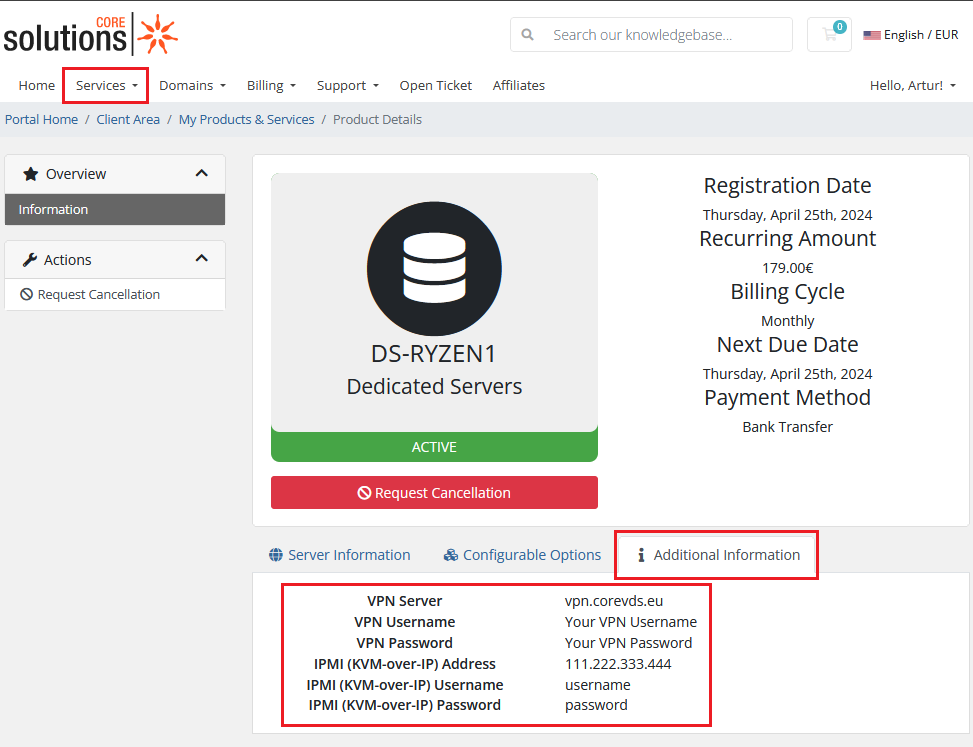
You are now ready to configure VPN access to your server's IPMI.
How to connect to VPN from Windows
Log in to Windows with an administrator account. Go to Start > Settings > Network & Internet > VPN.
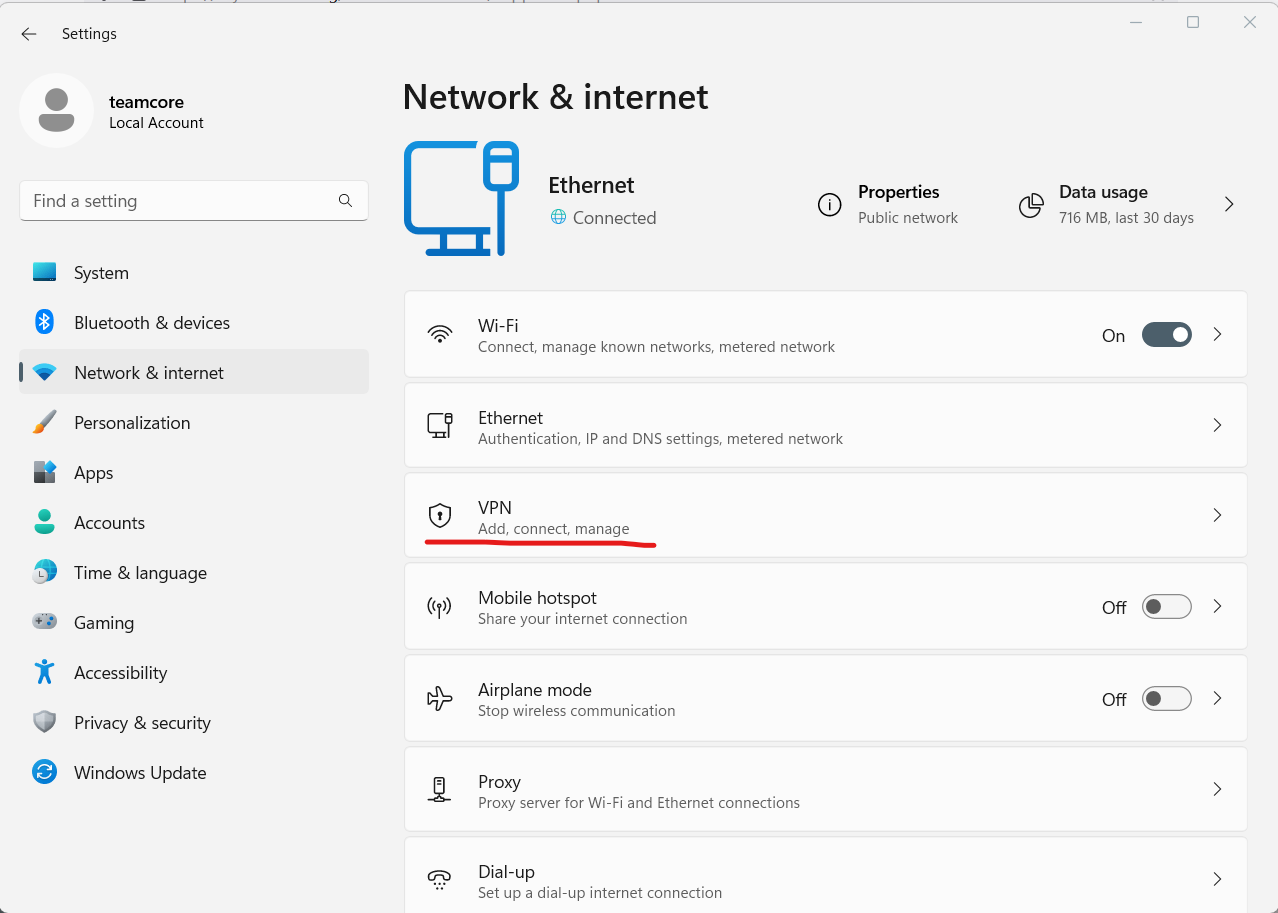
Click Add VPN and fill in the fields according to the credentials from Client Area:
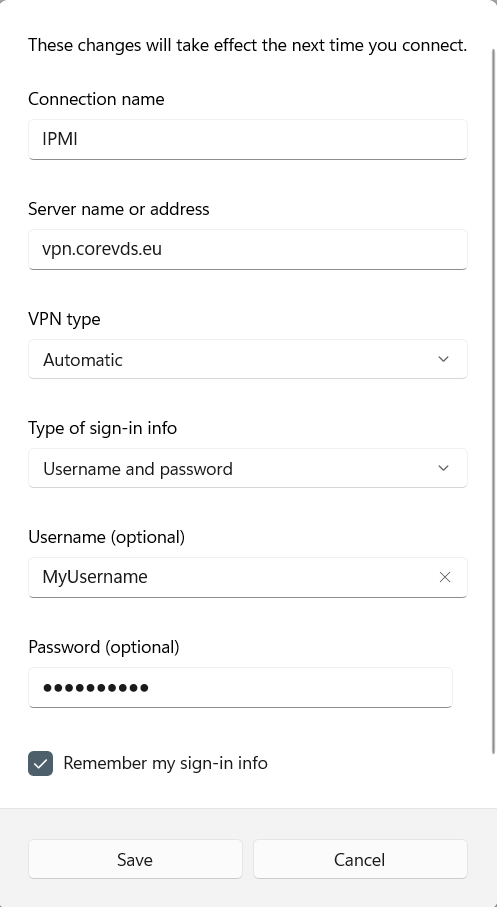
Click Save. You can now connect to VPN and manage your server’s IPMI interface.
How to connect to VPN from Linux (Ubuntu)
In this example we use Ubuntu with graphical interface. Open Network Manager, click + in the VPN section and select Layer 2 Tunneling Protocol (L2TP). Fill in your credentials:
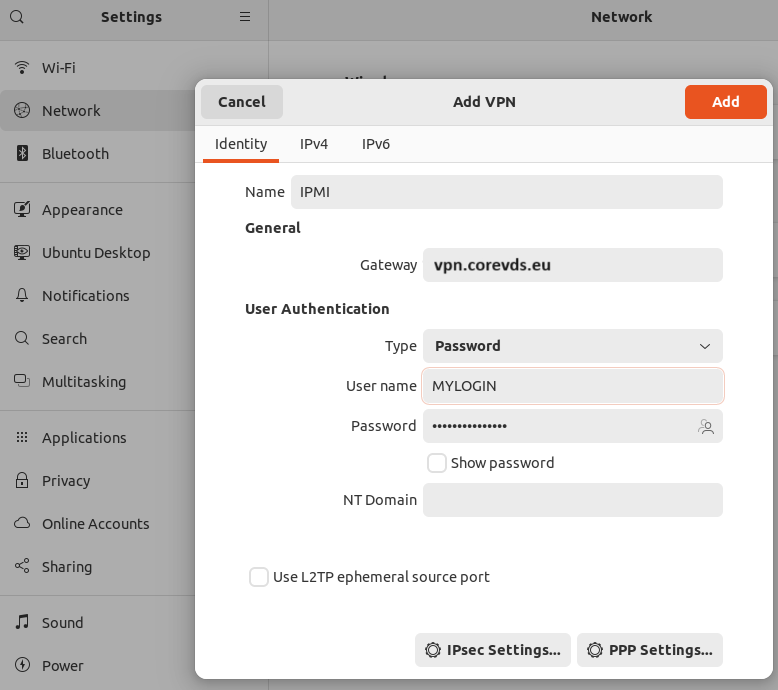
Important: By default, VPN may redirect all traffic through the tunnel and disconnect Internet access. To avoid this, go to the IPv4 tab and check “Use this connection only for resources on its network”.



























